To create an interactive video, you must subscribe to a premium plan. Once you are upgraded, you can transform your videos into interactive video (you don't need to regenerate your existing videos). To do so, go the tab "My Videos"
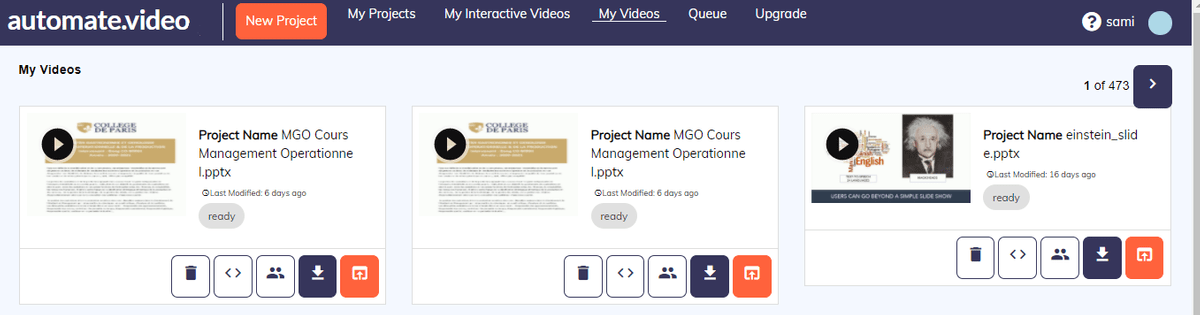
Then click on the "interactive video" button :
Your video will appear in the tab "My Interactive Videos"
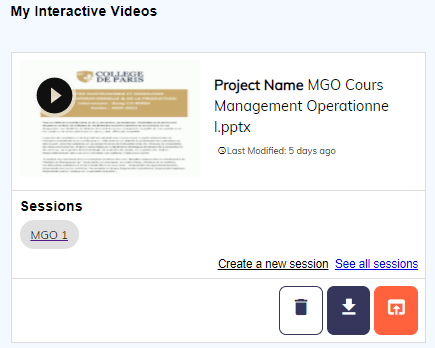
Next, you need to create a session by clicking on the link "Create a new session". A session allows you to group the results of your viewers. It can typically be a class, a presentation you made at a certain date, a training you do for a company, an ad campaign...
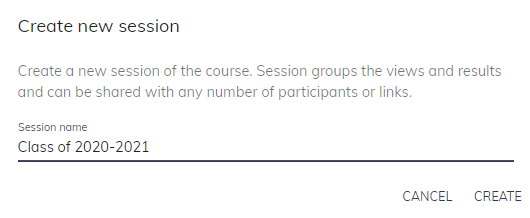
Then click on the name of your session that appears below the video.
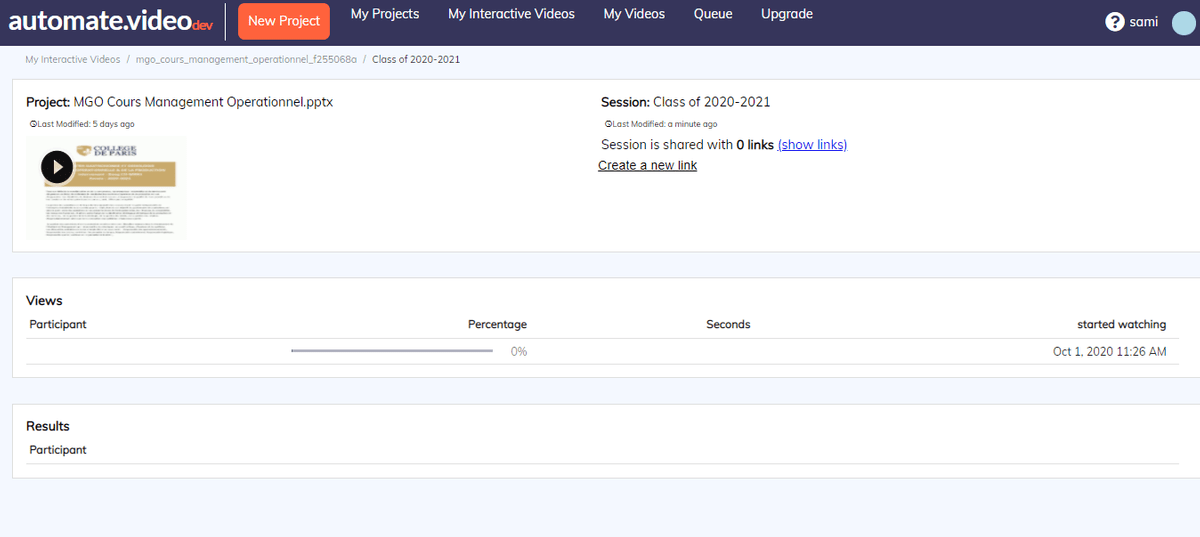
By clicking on "Create a new link", you will be able to send a link to the interactive video, and track your users' progress in real time. As an option, your users will be asked for information before playing the video :


You can also collect information from your users (survey, quizzes, exams) by adding fields in your PowerPoint before transforming it into a video. For example, to insert a text field, add a rectangle to a slide and then edit the Alt Text of that rectangle (by right clicking on the field) and enter %%TEXTINPUT%
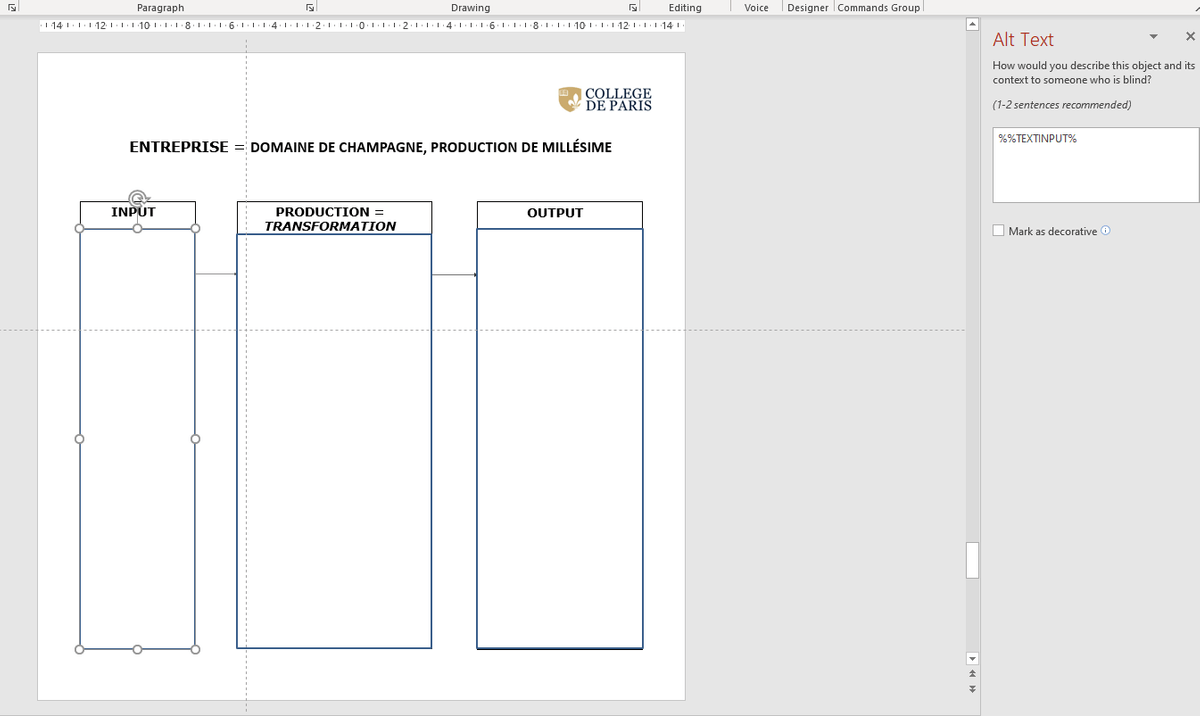
When the interactive video is created using the process above and when the user clicks on the link she receives by mail, the video will pause and the user will be able to enter text that will be sent in real time to the back office and be displayed on the session configuration screen.


You can use these videos to create courses, get user reports, make surveys, generate leads from your content.

